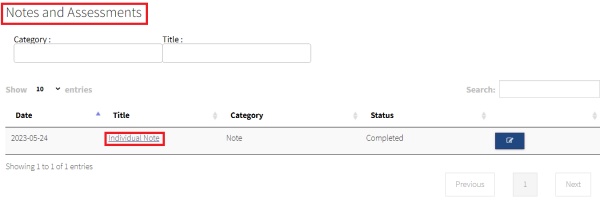Options to Share Documents to Patients So They Can Access Them From Their Portal Account
Option #1. Sharing documents with all Portal clients. This option allows you to share Client Handbooks documents with all Portal Clients.
- Open the System Configuration menu.
- Click Portal Config.
- Click Main Portal.
- Open the Upload Client Handbook tab.
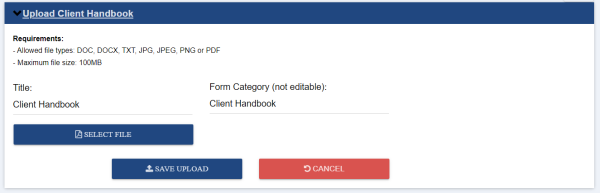
- Enter the Title of the document.
- Click the Select File button to select the file you wish to upload.
- Click Save.
From the client's side, they can view this document(s) from the Main tab within their Portal account.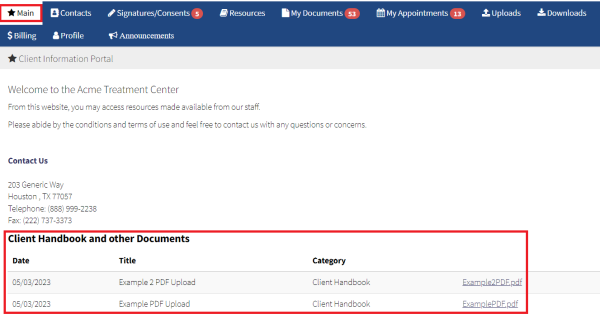
Option 2. Uploading document(s) to an individual portal client. This option is done from a client's chart using the Scanned Documents menu.
- From a client's chart, select the Scanned Documents from the left navigation menu.

- Use the Single Upload or Multi Upload options to upload the documents.
- Select the EMR and Portal option to share documents to the client's Portal.
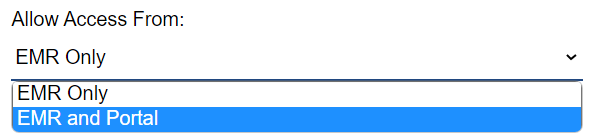
The client will be able to visualize these documents from the Uploads menu.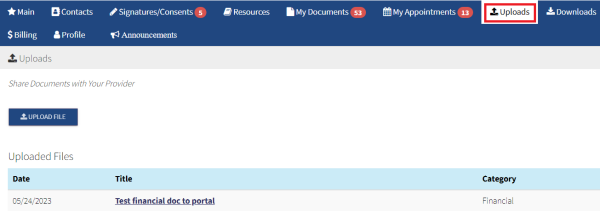
Option 3. Sharing Note(s) and Assessment(s) to an individual client portal. This option is done when completing the notes and assessments. The client has to have a portal account created.
- At the end of a note or assessment, you find a checkbox to share the document with the client's portal.

The client will be able to visualize the shared notes and assessments from the My Documents tab.